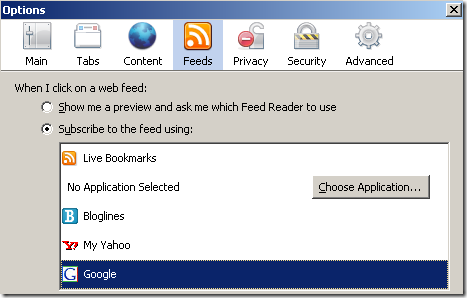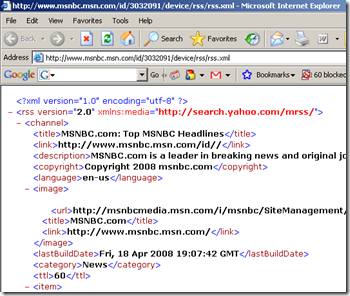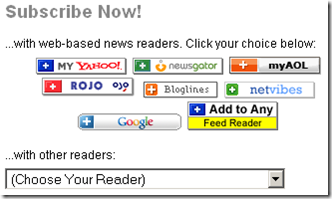My Stuff for Getting Things Done
Tips for Getting Things Done, Life-Hacks & other Miscellany
Sunday, November 18, 2012
No Turn-By-Turn Voice Navigation on my iPhone 4!
Thursday, October 25, 2012
AutoIt – A free Windows Scripting Utility
Thursday, December 31, 2009
What Matters Now: get the free eBook
Recently, I came across a free eBook from Seth Godin called What Matters Now. You may know Seth Godin from one of his many business books, including Tribes
, Purple Cow
or The Dip
. All excellent books. I am a frequent reader of Seth’s books and his blog.
This free eBook is a set of well written, thought provoking, passionate, introspective, and sometimes moving short commentaries and ideas from more than seventy big thinkers. Each contributor to this ebook shares an idea for the reader to think about as we head into the new year. After reading a few pages of this eBook, I knew, this was a gift worth sharing. A gift to say thank you for following my blog. A gift that has the potential to lift and inspire you to be a little more creative, a little more compassionate and make all of our lives a little more fulfilling this coming new year. …I know, it’s a tall order from a small eBook, but I would encourage you to give it a quick read.
As you can tell from this post, I was quite inspired by this eBook. Even if only a small percentage of you download this eBook, open it, enjoy it, and find even an ounce of inspiration, the level of positive influence will be exciting.
The eBook is free. You can get it from Seth Godin’s website: http://sethgodin.typepad.com/seths_blog/2009/12/what-matters-now-get-the-free-ebook.html. Download the eBook, enjoy, then do what you can to change the world!
I wish you, your family and friends a happy and successful new year!
Wednesday, December 30, 2009
Berkun on Public Speaking
A few weeks ago I participated in a great webcast by Scott Berkun on Public Speaking. Scott provided an insightful view into his adventures as a public speaker along with advice and tips on how you can improve your public speaking skills. I thought this was a pretty good webcast for anyone that is looking to improve how they deal with talking in front of crowds. To give you an idea of what to expect from Scott - After a brief opening, Scott jumped into his presentation. The title for the topics he intends to cover is “6 reasons for suckage”. Gotta love that title! This speaks to Scott’s easy going style.

You can view a recorded version of the webcast on OReilly Media’s Website (the book publishing people).
Scott’s real life stories and easy going style make him a great teacher for those who may want a few tips on speaking in front of a small group in a meeting setting ,or presenting to larger groups with hundreds of audience members.
In addition, Scott’s latest book is called Confessions of a Public Speaker. I would highly recommend reading it. Good stuff.
Berkun Photo on top, credit to: James Duncan Davidson
Tuesday, December 29, 2009
The SlideShare Zeitgeist ’09
Ever wondered which country creates the most presentations? Most popular presentation style? Fastest growing presentation software? To be announced on the 30th of December, SlideShare Zeitgeist is a quick peek into global presentation trends in 2009.
SlideShare.net is a great website that hosts presentations on any and every topic from Ant Hills to Zebra Breeding. This time of year, they are taking your votes on the most popular presentations of 2009. From that voting, the folks at SlideShare.net will interview the top three nominated presentation developers and publish the results on their blog in January 2010.
To vote <Click Here>. There are some great presentation nominated. If you are a PowerPoint junkie like me, you will enjoy reviewing the nominees.
What is RSS?
A while back, I posted an article describing RSS Feeds. As a loyal RSS user, I have decided to reposted the article. My hope is to help those not using an RSS Reader understand what they are missing.
Why should you care about RSS? RSS is an incredibly simple and easy way to manage the ton of information available on the websites and blogs that you visit. An RSS Reader is like a newspaper. With an RSS Reader, you are provided with a collection of articles from your favorite blogs and websites in once place. Some you will read. Some you will not. With an RSS Reader you can quickly skim through, skip, or read the articles of interest. With an RSS Reader, you no longer need to jump from site to site to site to find the latest information that you are interested in.
Enough from me on the topic, read on for the full article about RSS. Enjoy!
A Simple Guide to RSS
As you surf the web, I am sure you have seen references to RSS. As a minimum, I am sure you have at least run across the universal RSS icon; ![]() . So what does it mean?
. So what does it mean?
RSS stands for Really Simply Syndication. RSS has also been called a "feed" or "Channel". Basically, through RSS, a blog or web-site content can be read like an online newspaper. That is; article by article. RSS readers allow you to collect many websites and/or blogs and read them in a clean, organized fashion. Rather than jumping from website to website or blog to blog, an RSS reader will present all the content (articles) to you in one place.
To start with RSS, you need an RSS reader (aka feed reader). Which RSS reader is best? There are many available, it's up to you. Here are the most popular RSS readers that myGTDstuff.com readers use:
- 60% use Google Reader
- 11% use Bloglines
- 6% use NewsGator
- The remainder use several others (Sage, BlogRover, Fastladder,Yahoo, Windows Live, etc)
I prefer Google Reader. It's simple, has a clean interface, and shares the same user-id and password with other Google services (Gmail, Picassa, Docs, etc).
Assuming you now have an RSS Reader, how do you use it? This is where things can get a bit confusing. First, you need to add a few "feeds" to your RSS reader. Again, a feed, is simply content from a blog or website. Adding feeds to your RSS Reader (aka subscribing) can be as simple as clicking the universal RSS icon ![]() , also known as a chicklet, or copying and pasting the address (URL) of the RSS feed into your RSS Reader.
, also known as a chicklet, or copying and pasting the address (URL) of the RSS feed into your RSS Reader.
How you subscribe to a feed may depend on which Internet Browser you use. I use two different browsers, Internet Explorer 6.0 and Mozilla Firefox 2.0. Firefox is far more RSS friendly than IE 6. I have not upgraded to IE 7, so I cannot comment on IE 7 RSS capabilities. Before subscribing to a feed with Firefox, you need to configure your Firefox for your RSS Reader. From the Tools menu, select Options. Next, click the Feeds icon, then select the RSS Reader that you will be using. In my case, I selected Google as my default Firefox RSS Reader.
Now, whenever I find a feed I want to add to my RSS Reader (when using Firefox), I click the ![]() chicklet and I am prompted to add it to Google Reader.
chicklet and I am prompted to add it to Google Reader.
Internet Explorer 6 is not as RSS friendly. When I click the ![]() chicklet using IE 6, it opens a new windows to the raw RSS feed. For example;
chicklet using IE 6, it opens a new windows to the raw RSS feed. For example;
In this case, I would need to copy the URL (the http://yada.yada.yada) and paste it manually into my RSS Reader. It is kind of a pain. This is one of the main reason I avoid using Internet Explorer 6.
To make subscribing to RSS feeds easier with RSS unfriendly Internet Browsers, some sites will offer you several RSS Reader specific subscription options represented by icons. For example;
- MSNBC offers several icons that allow you to directly subscribe with Windows Live RSS Reader, Yahoo's RSS Reader, NetVibes RSS Reader, Bloglines RSS Reader, or an XML icon that allows you to subscribe with any other RSS Reader.

- CNN offers a direct access icon to subscribe via Yahoo's RSS Reader or the standard RSS chicklet.

- Many blog sites (including myGTDstuff.com) offer an array of RSS Reader options once you click the RSS chicklet (
 ).
). 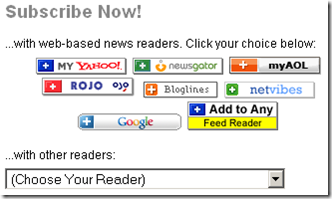
So you've subscribed to a number of RSS feeds, what does it look like? All RSS Readers are a bit different. Here is what it looks like using Google's RSS Reader. 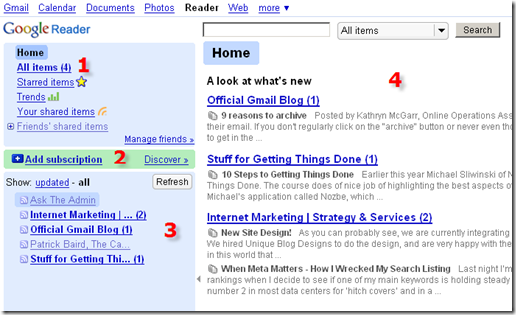
- To view all of the new articles from all of your subscriptions click All Items.
- To add an additional RSS feed that you want to subscribe to, click Add Subscription. Google Reader has a cool feature called Discover. When you click the Discover link, Google will present you with a list of RSS feeds that it thinks you might like.
- Area 3 shows all of your active subscriptions. Click the name of each feed to view the latest articles.
- Area 4 is the reading section. The latest articles will appear in area 4.
Still confused? Check out this nicely crafted video titled RSS in Plain English.
I hope this gives you a good idea of what RSS is all about and how you can use RSS feeds to view website content from multiple sources (feeds) in one place. Feel free to contact me with any questions
Monday, December 28, 2009
A better (and free) anti-virus solution
 I had a 3 user version of Norton Symantec virus protection that recently expired. I have 3 computers (no, not all mine) running without virus protection. As one who has had the challenge of chasing computer viruses around my employers 11,000+ computer network for an incredible number of hours, I know very well the importance of having a good and up to date virus scanning utility installed on every PC. Unfortunately, I am sick of having to pay the virus mafia “protection money” to Symantec, McAfee or Kaspersky every year for up to date virus protection. There has to be a better way, and I think Microsoft has it.
I had a 3 user version of Norton Symantec virus protection that recently expired. I have 3 computers (no, not all mine) running without virus protection. As one who has had the challenge of chasing computer viruses around my employers 11,000+ computer network for an incredible number of hours, I know very well the importance of having a good and up to date virus scanning utility installed on every PC. Unfortunately, I am sick of having to pay the virus mafia “protection money” to Symantec, McAfee or Kaspersky every year for up to date virus protection. There has to be a better way, and I think Microsoft has it.
Microsoft has a relatively new offering called Security Essentials. Microsoft Security Essentials provides real-time protection for your home PC that guards against viruses, spyware, and other malicious software. Best of all, it’s free for home or home office users. But is it any good? I recently came across a study by AV-Comparatives.org showing that the Microsoft product compares very well with the other major anti-virus products. AV-Comparatives is an Austrian Non-Profit-Organization, which provides independent Anti-Virus software tests free to the public.
In the AV-Comparatives.org tests, Microsoft scored well on the performance tests (does it slow down your PC?), proactive/retrospective tests (does it catch old as well as new viruses and malware?), and the removal tests (how well does does it remove malware or viruses?). You can view all of the AV-Comparatives test results in the reports section of their website.
To install Microsoft Security Essentials, you simple visit the Security Essentials webpage and click the Download Now button. From there, answers a few prompts and you a good to go! Quick and easy. No confusing configuration questions. Just a simple install.
For more information on Microsoft Security Essentials, I would recommend visiting the following links;
- Review from ars technica
- PC World Review
- Article on sync-blog.com
Please leave a comment with your experience using Microsoft Security Essentials or your favorite anti-virus solution.
No Turn-By-Turn Voice Navigation on my iPhone 4!
A friend of mine gave me a ride home recently. We were not sure how to get from Point A to Point B so he fired up his iPhone 4S Maps App...

-
A while back I wrote about a nicely put together list comparing 100+ GTD software titles . The list is maintained by a company called Priac...
-
A few days ago, a colleague of mine mentioned that he could not see any images sent to him in Outlook e-mail messages. His e-mails simply ...
-
What is that odd looking Windows Logo on my keyboard? It’s the called the Windows Logo Key (clever, eh?). The Windows Logo Key is us...