Weekly recap of GTD highlights (news, views, tips and tricks) from around the web
[14 Entries]
My weekly review routine
By Dave
That worker is getting things done, that’s for sure. But I’d argue that the most productive part of my week is when I appear to be doing the least. Each Sunday morning you’ll find me seated at my desk with my notebook open and a pencil ...
Microsoft vs. Google - Competing For GTD
By alik levin
You practice, practice, practice this until it becomes daily habit so that your thoughtful part of brain is available for creative work - The Secret Behind GTD [Getting Things Done] Revealed. ...
5 Great Organizing and Productivity Blogs
By Emily(Emily)
Named for the setup of a tickler system (click here for an explanation of tickler files), the blog covers a wide range of topics, from those specific to Getting Things Done (or GTD) to general tips on productivity to ideas on how to use ...
Handmade moleskine: a GTD planner for creative writers
By Mark(Mark)
The planner is for work and holds my Getting Things Done (GTD) system, including a calendar and lists. It also holds all of my meeting notes from work. The notebook is a home for all of my ideas related to characters, plots, dialogue, ...
Simply GTD with Kelly: Dealing with interruptions
By kelly@davidco.com (Kelly)
Interruptions are a fact of life in every job and in every company. It's one of the most common things people tell me drags on their productivity. Formany of us, our jobs require us to handle work as it appears, so the only choice ...
David Allen: The Project Management Problem
By David Allen(webmaster@huffingtonpost.com)
The David Allen Company is a professional training, coaching, and management consulting organization, based in Ojai, California. Its purpose is to enhance performance and improve the quality of life by providing the world's best ...
Filling Your Inbox [GTD]
By Bruce
David Allen emphasizes this, too, and I think he is great at practicing what he preaches: he even throws his voice recorder into his physical inbox to make sure he processes the voice notes. Now, while this is patently obvious, ...
What Getting Things Done Has Taught Me
By Fernando Gros
I’ve been living with Getting Things Done for close to 18 months now. At the risk of sounding overly enthusiastic or, heaven forbid, evangelistic, I would encourage everyone to read the book, especially anyone in ministry (why, ...
eProductivity Equation: Methodology
By Eric Mack
Start by reading David's book, Getting Things Done (yes, again). It's good stuff -- it's all advanced common sense, but will often take many iterations to make the connection to the finer points of your work. ...
Simply GTD with Kelly: What makes a good GTD list manager?
By kelly@davidco.com (Kelly)
Unfortunately, some of the programs out there that are trying to be "GTD list managers" miss the mark not by what they didn't include, but by what they did include. Some of them build in too many convoluted features, that in GTD terms ...
Getting Things Done
By gregorylouie
Inspired by David Allen’s “Getting Things Done” methodology, here’s how I started:. I decluttered over 1000 items in four different email accounts by:. Unsubscribing to any mass mailing that I no longer needed. ...
Productivity Tips from the Master: This You Gotta Hear
By Stephan Spencer
Thankfully there's a way out - it's called "GTD" (Getting Things Done), a time management, or more appropriately, life management methodology developed by best-selling author David Allen. This methodology is outlined in great detail in ...
GTD: Collection Tools
By Palermo4
In my ongoing quest to live by "Getting Things Done" (GTD), I am always looking for ways to maximize each principle. One recommendation that is very important is to identify what my collection tools are (and use them). ...
Getting Things Done using your Palm to Collect
By Michael Brown
In his books, David Allen talks about having a Ubiquitous capture device; something that can capture all the “stuff” that comes flying your way during the day. It can be reminders to get something, someone asking you to do something, ...
 As you may have already heard, the US government will be distributing stimulus checks (aka. tax rebate checks) a few days earlier than expected. Personally, I am not convinced that a couple hundred dollar government sponsored rebate check for each household is going to save the US economy. On the other hand, I'm not an economist, so I'm willing to take part in the rebate "experiment".
As you may have already heard, the US government will be distributing stimulus checks (aka. tax rebate checks) a few days earlier than expected. Personally, I am not convinced that a couple hundred dollar government sponsored rebate check for each household is going to save the US economy. On the other hand, I'm not an economist, so I'm willing to take part in the rebate "experiment".
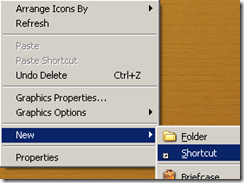

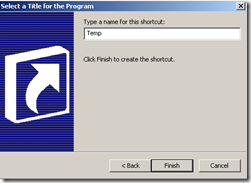
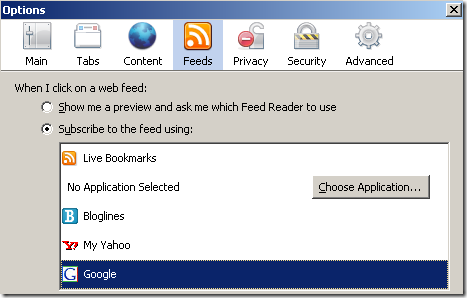

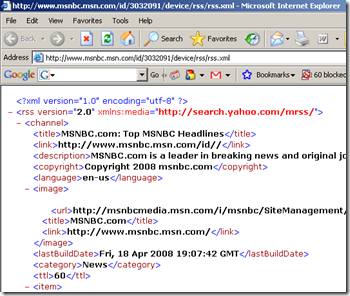
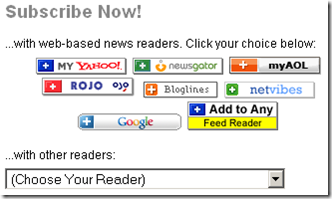
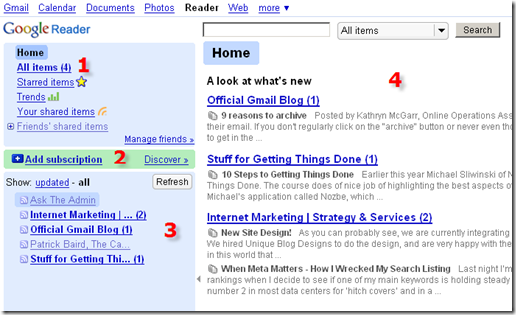


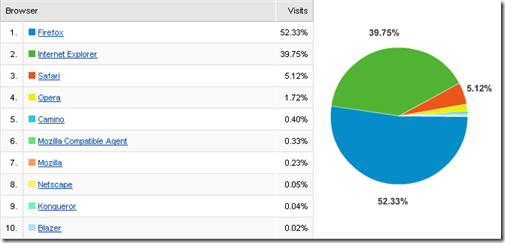
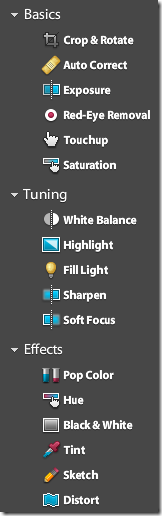


![clip_image002[5]](http://lh6.ggpht.com/kwiatkowski/R_1mowuRUlI/AAAAAAAAD2I/_9SPRiOql6M/clip_image002%5B5%5D_thumb.jpg?imgmax=800)














